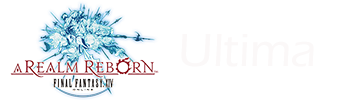Nekio
{Gilfinder}
I had left my PC (I run Vista) on overnight and woke up this morning to the display showing hibernation mode, per the usual. However, when I moved the mouse around/punched keys, it didn't pop up into powered mode. Eventually I gave up and manually restarted the PC. Upon bootup it ran filechk and found some errors, and corrected them.
After completing the check, I opened Windows in normal mode. The logo popped up, and the chime signaled that the password input screen was about to come up. At this point, the display enters hibernation mode again. Move the mouse around, no go. I actually can type my password in at this screen and I'll hear the second chime acknowledging that the password has been accepted and Windows is opening, but the display is still "off".
I rebooted and started in safe mode, and tried to restore back a couple days, since I recently installed a trial of Microsoft Money. Everything runs fine in safe mode. However, none of the restore points I try work, and I get an error upon startup saying:
"System Restore did not complete successfully. Your computer's system files and settings were not changed. Details: The restore point was damaged or was deleted during the restore."
Any suggestions? Should I just keep trying different restore points further back until one works? I've never had that problem before with Restore.
After completing the check, I opened Windows in normal mode. The logo popped up, and the chime signaled that the password input screen was about to come up. At this point, the display enters hibernation mode again. Move the mouse around, no go. I actually can type my password in at this screen and I'll hear the second chime acknowledging that the password has been accepted and Windows is opening, but the display is still "off".
I rebooted and started in safe mode, and tried to restore back a couple days, since I recently installed a trial of Microsoft Money. Everything runs fine in safe mode. However, none of the restore points I try work, and I get an error upon startup saying:
"System Restore did not complete successfully. Your computer's system files and settings were not changed. Details: The restore point was damaged or was deleted during the restore."
Any suggestions? Should I just keep trying different restore points further back until one works? I've never had that problem before with Restore.