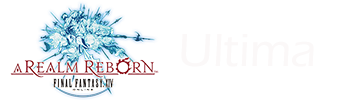*Tagged as guide but may not fall under the tag rules because it isn't content or strategy. Hopefully won't get taken down.
Hi! This post is to try and share some tips n' tricks that I've found while trying to come up with a way to make the PS5 controller work on Windows 10 PC, the non-Steam version. If you have the Steam version, you don't need this anyways. Please note that this is in no way intended to be a guide, but I wanted to conglomerate all of the information I have found, as the PS5 controller is new enough that a simple Google search turns up incomplete or outdated (PS4 controller) fixes. I have not found a step-by-step like this anywhere else. If you, like me, feel like a idiot trombone, hopefully this is a detailed enough explanation that you won't make as many of the same mistakes as I did.
There have been a few posts on this subreddit about having issues with the PS5 controller on PC; usually the case is that the buttons are all swapped around and wonky, and there is no way to keybind them in game. Sometimes the buttons don't work at all. Such posts can be found here, here, here, and maybe this one too. For good measure, here are some external non-reddit posts too: Square Enix forum, gamefaqs.
Firstly, if you need a quick fix for the seemingly most common issue in which your triangle/circle/square/cross buttons are swapped around but your joysticks and trigger/bumpers are fine, the best post I found about it is this one. This DOES NOT get the touchpad working like how it does on console, but personally can live with this-- I have a mouse.
- Make sure your FFXIV client is closed, as this can cause some unwanted conflicts.
- Navigate to your FFXIV configurations folder and find "FFXIV.cfg". This is NOT found in Program Files in the main game folder, it is default installed in Documents/My Games/Final Fantasy XIV - A Realm Reborn. The contents will look something like this:
https://preview.redd.it/xtk00vb4ntp...bp&s=f0bd77f56daafda4612386db5f6e610cca6c1798
If you're curious about some of the other configuration files, this post might have some more information for you.
Make a backup of this file and save it somewhere safe in case your cat jumps on the keyboard mid-edit and puts a bunch of junk data in.
Open the "FFXIV.cfg" file in any plain text editor you have. Not Microsoft Word or Libreoffice, you want something like Notepad, Notepad++, or maybe Sublime Text if you fancy doing this in an IDE. About halfway through your file, there will be the header "<GamePad Settings>, shown below with the entry "Alias". Do not confuse with "<GamePad Button Settings>", which will come after.
https://preview.redd.it/e2xm9yo5ptp...bp&s=c340497d48f989fd9c7df41500c6d9951f5334dd
Now, this is the annoying part if you want to do custom things with your PS5 controller. Luckily, the fix that u/Mabubeezareel provided is simple. Copy the following:
{90,91,88,89,41,40,32,33,73,72,48,49,3,2,1,0,4,6,10,5,7,11,9,8}
Paste and replace the current text beside Alias. If you have no interest in the "why" of how this works, continue to the next step. Otherwise, keep reading for some probably-maybe-accurate documentation.
If you do care, one thing I had trouble finding was the "order" of the button mappings in this line of text. Maybe this is something that is standardized and self-evident if you do a lot of work with gamepads or drivers, but I couldn't find anything online. As far as I can tell using 3rd party controller mapping software, the order of the buttons on the PS5 controller is in the last half of that set, and goes something like this:
From the above image,
Alias{90, 91, 88, 89, 41, 40, 32, 33, 73, 72, 48, 49, triangle, circle, cross, square, L, L2, L3, R, R2, R3, capture, option}
For clarity, that means that your PS5 controller is sending signals that correspond to:
- triangle = 3
- circle = 2
- cross = 1
- square = 0
- L = 4
- L2 = 6
- L3 = 10
- R = 5
- R2 = 7
- R3 = 11
- capture = 9
- option = 8
For anybody interested, I am using Open Joystick Display. This is an open source button display for a wide variety of controllers from original SNES to PS4, but the original writer is no longer supporting this software. Fair warning, it does require a bit of setup. At the very least you will need some knowledge of how terminals and commands lines work, and to install Node, NPM, yarn, gulp, Python2, Python3, and possibly some other stuff to get these working correctly on your machine. I am sure there are other gamepad mappers out there, but I never got DS4Windows working properly and this was the best I could find.
- You're not done with this file yet! Scroll down to almost the end of the file to the header "GamePad Button Settings". Step 2 gets the button broadcasts from the controller right, but there's still the issue of the controls themselves on FFXIV being swapped.
https://preview.redd.it/573eadsgttp...bp&s=3da8bb99209c5afd8bedc160f5582905ec74d28e
If your buttons are swapped around, you will at least be concerned with the above highlighted entries. They will say something other than this. These are actually what will get changed from System Config > Gamepad Settings > Button Calibrations, but for some reason mine kept getting reset, and so I've included this here. You should be able to swap these around in game when this is done.
Some of mine were locked to this:
PadButton_Triangle Map_Sub PadButton_Circle Accept PadButton_Cross Cancel PadButton_Square Jump PadButton_Select Camera_Modechange
Scroll down to the very end of the file to the "<CUSTOM CONFIGURATION>" header. This has more GamePad button mapping underneath it that can conflict with what you've just set up. Delete everything underneath, leaving the header intact. "<CUSTOM CONFIGURATION>" should be the last line of your file.
Save your file, and start up your client. Now your buttons should map to more or less where they are on console, with a couple exceptions; see Notes.
Switch your input settings in Character Configuration to controller instead of keyboard. Enjoy remapping your cross hotbar if you can't copy it over from console.
NOTES
- "More or less" means that your d-pad, circle/triangle/square/cross, joysticks, bumpers and triggers should work as default. Because this is PC, not Playstation, the Capture, Options, PS home button, and mic button will not work like how they do on console. This also means that you're free to map Capture and Options to whatever you like.
- This fix does NOT get the touchpad working, so if you're used to using that to mouseover skill info or select things, then it might be a better bet to get used to using an actual mouse with your PC.
- Because the touchpad doesn't work, I have the capture button bound to cycle through HUD elements like how touchpad clicks do.
- If possible, I recommend Bluetooth pairing your controller to your PC. Somewhat ironically, I found this to be more stable than hard-wiring it, which can cause some issues with drivers trying to install themselves automatically.
REALLY BASIC TROUBLESHOOTING
- Problem:I didn't have any controller input at all, before or after this guide!Possible Fixes:- Make sure that if you've tried to get this working in the past, that you don't have other controller mapping programs or software open. This especially applies to some that will auto-run as soon as you connect a controller.If you have something like DS4Windows already open, close the program, restart your computer, make sure it's not running in the background, and try connecting again.- As with all hardware issues, double check your connections, USB ports, wires for any damage, Bluetooth adapters and drivers for them, and make sure your battery is charged.
- Problem:I've tried to plug or pair my controller, and it constantly "unplugs" itself, Windows keeps installing drivers for it over and over but I can't actually use it.Possible Fixes:- Again, I have found that other gamepad mapping software can really mess with this. If you go into Device Manager while it is doing this and the list of devices is constantly refreshing, it is probably that two different utilities are trying to fight for control of the ...controller, and are having a nice ol' driver war. Same as above, close any other gamepad software, restart, and make sure nothing is running in the background. If this still doesn't work, sometimes switching to a BT from a wired connection, or vice versa, can work. If that still doesn't work, you might have to look into changing some Windows settings around that automatically install drivers when detecting new devices.
- Problem:How do I pair my PS5 controller to my PC over Bluetooth?Possible Fixes:- Firstly, check if your PC even has a BT adapter, or has a BT capable wifi-card or is built into your motherboard. Secondly, follow this guide for putting your controller into BT pairing mode, and then pair from Windows Settings in the Bluetooth section. If you're still running into trouble, try and get another BT device and pair it to Windows to confirm that it works; 3rd party cards or dongles were once notoriously finicky to get pair and get working correctly.
- Problem:My controller pairs fine and turns on for a bit, but then turns off again quickly, is it falling asleep?Possible Fixes:- Annoyingly, Windows doesn't tell you if your PS5 controller is dying, and because it is connected to Windows, not PS5, your controller won't tell you by flashing its lights either. Plug it in, hopefully to a dedicated wall charger.
- Problem:I did something else and it worked! Your information is incomplete and/or incorrect!Possible Fixes:- Mention something in the comments! The information about this issue is so fragmented and scattered that it was a nightmare even figuring out some of these seemingly simple things to begin with. I've tested all of this and it worked for me, but your problem might be different or need a different fix.
[link] [comments]
Continue reading...