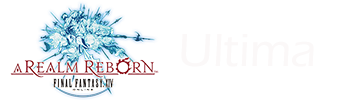Yes, it is possible to enable it in FF14. I've tried it on my AMD RX 5700XT and it worked. This guidance is for a vanilla installation without any mods or plugins like Reshade.
You can try/test it with the FF14 benchmark first, the steps are exactly the same.
For Nvidia-GPU-users:
1. Download OptiScaler:
https://github.com/cdozdil/OptiScaler/releases
and unzip it into the FF14\game folder
2. rename the file nvngx.dll to dxgi.dll
3. start the game
For AMD-/Intel-GPU-users:
1. Download OptiScaler:
https://github.com/cdozdil/OptiScaler/releases
and unzip it into the FF14\game folder.
2. Download the NVAPI-dummy:
https://github.com/FakeMichau/nvapi-dummy/releases
and drop it into the FF14\game folder
3. rename the file nvngx.dll to dxgi.dll
4. make a copy of the file nvngx_dlss.dll and rename this copy to nvngx.dll
5. start the game.
Now if you are in the game, select DLSS as the antialiasing method and press the INSERT key and you should be able to select the upscaling method. There is a dropdown menu in the upper left corner.
Cheers
Continue reading...
You can try/test it with the FF14 benchmark first, the steps are exactly the same.
For Nvidia-GPU-users:
1. Download OptiScaler:
https://github.com/cdozdil/OptiScaler/releases
and unzip it into the FF14\game folder
2. rename the file nvngx.dll to dxgi.dll
3. start the game
For AMD-/Intel-GPU-users:
1. Download OptiScaler:
https://github.com/cdozdil/OptiScaler/releases
and unzip it into the FF14\game folder.
2. Download the NVAPI-dummy:
https://github.com/FakeMichau/nvapi-dummy/releases
and drop it into the FF14\game folder
3. rename the file nvngx.dll to dxgi.dll
4. make a copy of the file nvngx_dlss.dll and rename this copy to nvngx.dll
5. start the game.
Now if you are in the game, select DLSS as the antialiasing method and press the INSERT key and you should be able to select the upscaling method. There is a dropdown menu in the upper left corner.
Cheers
Continue reading...